|
Publishing with Microsoft
FrontPage '98
- Start your FrontPage'98 Explorer and open the web on
your Personal Web Server that you wish to publish.
- Click on 'file' on the menu bar and choose 'publish
FrontPage web' (do not use the "publish" button on the toolbar).
- When the 'Publish' box opens, click on 'more webs'
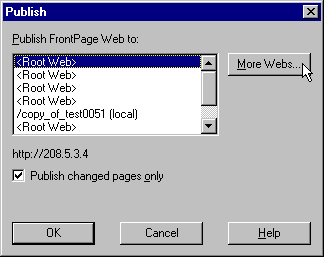
- Another wider, shorter 'Publish FrontPage Web' window opens up. On
the left is a button for "finding a host for your FrontPage web". DO NOT click
that button. On the right is a box with something like:
http://default.com/copy_of_your_web
Backspace over this and type in the IP address listed in the last line of your setup email
(you can also use your domain name but using the IP address wiill help to avoid some
common errors). If you do not have a copy of that email, we have placed a copy on your
site at:
http://yourdomain.xynext.com/setup (be sure to substitute your domain name in thisURL)
If this file no longer exists, click here for a simple
utility that will give you the IP address of your website. Remember to use the IP address
only, do not type http:// or www. or .com or the like.
2$ Resold Accounts and Budget Accounts do not have their own IP addresses. You will need
to use your domain name instead.
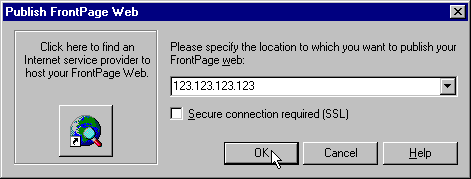
If you are publishing a sub-web, append a slash and the name of the
sub-web to the IP address:
123.123.123.123/subweb
Sub-webs can have additional users assigned for granting author
access to your friends or colleagues without giving out your userid and password or for
restricting browse access. Instructions are Here.
- If FrontPage asks for the name of your ftp server, STOP, click on
cancel and do not publish. This happens because your FrontPage Explorer did not
correctly detect the FrontPage extensions on our server. This usually happens because of
heavy network traffic.
We recommend trying to publish again. If the same message reappears, try shutting
everything down and rebooting your computer from the powered off state. Log back on
to your ISP and try again. Our faq on network traffic offers some tools for diagnosing
your problem more accurately:
http://xynext.com/traceroute.htm
- You will be prompted to enter your username and password. Do so
and click 'OK'.
FrontPage
will begin
the upload and will periodically give messages like:
Listing Pages
or 57% Completed
When it is done, you should be able to find your pages with your web browser. If
FrontPage gives a "timeout" error prior to uploading the whole web, you may have to wait
up to 15 minutes before attempting to publish again. If you continue to
receive "timeout" errors, please refer to our traceroute faq. Let us know if this does
not work for you and we will beat the living daylights out of your FrontPage
extensions.
Heck, we may do that even if it does work for you.
|
|